Creating an Invisible Folder in Windows 7
To create an invisible folder in windows follow these steps:
Step 1
Right Click and select "New Folder"

Step 2
Now Rename the fodler. Press and hold "ALT" key then type "0160" using the number pad. Then release the "ALT" key.
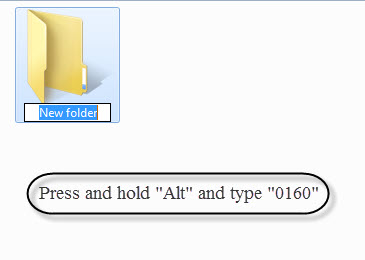
Now see that the folder has no name or a blank character for the name.

Now lets remove the icon of the folder.
Step 3
Right click on the folder and select Properties

Step 4
Select the Customize tab then press the Change Icon button
Step 5
Now scroll to the left and select the blank icon.
Press OK to save all the changes. Now the folder has no name and icon
Step 6 (optional)
Now making the folder hidden will make the folder with no name and icon invisible Right click on the folder select Properties.

And then to hide the folder check the Hidden option




5 Comments
HCG Drops · February 26, 2013 at 6:27 pm
Amazing stuff. Thank you for taking the time. I’ll check to this site to see what’s new and inform my friends about you.
Petya · May 21, 2013 at 10:04 am
I don’t have a number pad on my laptop. What can I do instead?
abouthack · May 21, 2013 at 2:47 pm
There must be some way to put numbers. Try the FN (function) keys and pressing the numbers instead. If that does not work then use the onscreen keyboard.
A · July 21, 2013 at 11:18 am
When 1060, $ appears, no clear.
abouthack · August 22, 2013 at 11:51 am
It should be 0160 and not 1060