Access Windows 7 Folder Options
Method One: Windows 7 Folder Options via Start Menu
The easiest way to access Windows 7 Folder Options is probably via start menu. Just type "folder options" or "Folder Options" in the start menu search box. And windows 7 folder options will become visible in the start menu.
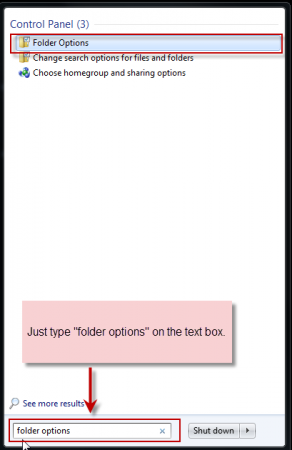
Method Two:Windows 7 Folder Options via Explorer Menu
By default the menu in Windows 7 explorer is hidden. But its not that hard to make is visible. Just press "ALT" and the menu will become visible but it will become invisible as soon you click away from it.

To access Windows 7 Folder Options from the menu first make the menu visible by pressing the "ALT" key and then navigate to Tools > Folder Options. Or you can press "ALT+T" to navigate to the "Tools" menu directly.

Method Three:Windows 7 Folder Options via Control Panel
The default view of Windows 7 control panel categories all the control in categories. But its not always very convenient.
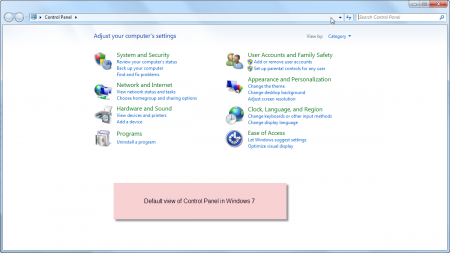
To change the view a bit and make it easy to access all the controls all you have to do is change the view from "Categories" to "Large" or "Small" icons.
After changing the icons all the controls in Control Panel can now be accessed from one place without navigating from page to page. And this also makes the "Folder Options" visible and easily accessible from the Control Panel.

If you are still facing any problem regarding this, then please leave a comment and I will do my best to reply



0 Comments