Installing Chrome on Fedora 18
Chrome is one of the most popular web browser developed by Google. This guide will show how to Install Chrome on Fedora 18.
Installing Chrome on Fedora 18
Login as root via Terminal
Add Google YUM Repo
vi /etc/yum.repos.d/google.repo
And paste the following
Chrome Repo for Fedora 32-bit
[google-chrome] name=google-chrome – 32-bit baseurl=http://dl.google.com/linux/chrome/rpm/stable/i386 enabled=1 gpgcheck=1 gpgkey=https://dl-ssl.google.com/linux/linux_signing_key.pubChrome Repo for Fedora 64-bit
[google-chrome] name=google-chrome – 64-bit baseurl=http://dl.google.com/linux/chrome/rpm/stable/x86_64 enabled=1 gpgcheck=1 gpgkey=https://dl-ssl.google.com/linux/linux_signing_key.pubSave the file using ":wq"
Install Google Chrome Stable
yum install google-chrome-stable
Install Google Chrome Beta
yum install google-chrome-beta
Install Google Chrome Unstable
yum install google-chrome-unstable
Launching Chrome on Fedora 18 (Gnome Classic)
If you want to setup Gnome Classic on Fedora 18 then Follow this link: Gnome Classic on Fedora 18
To launch Google Chrome go to Applications > Internet > Google Chrome

Google Chrome Running on Fedora 18

Alternate method of Installing Chrome on Fedora 18
Another way to install Google Chrome is to install Yum Extender, which is a graphical application installer for Fedora and CentOS.
Then add the required google repo for your Fedora version and run Yum Extender. Then go to Yum Extender Groups View > Graphical Internet and you will be able to find Google Chrome there. Then just select Google Chrome and press the apply button. Or you can just search for Google Chrome or Chrome on Yum Extender.
Visit this link if you want to install Yum Extender: Installing Yum Extender on Fedora
Installing Google Chrome on Fedora is that easy. If you face any problem then please leave a comment.

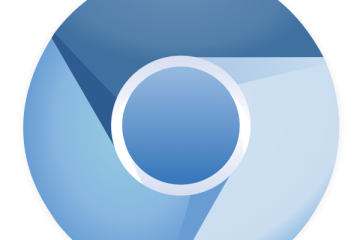

1 Comment
meet · May 3, 2013 at 7:39 am
Nice one..thanks for the valuble info….