How to Install Xampp on Arch Linux
Installing Xampp on Arch Linux
Step 1: Download the latest version of Xampp
Go to this page and download the latest version
https://sourceforge.net/projects/xampp/?source=directory
or open up terminal and run the following commands
Download the latest version according to your system.
wget https://sourceforge.net/projects/xampp/files/latest/download
If you want to download a specific version then run the following commands
Linux 32-bit
wget http://sourceforge.net/projects/xampp/files/XAMPP Linux/5.6.3/xampp-linux-5.6.3-0-installer.run/download
Linux 64-bit
## Version 5.6 wget http://sourceforge.net/projects/xampp/files/XAMPP Linux/5.6.3/xampp-linux-5.6.3-0-installer.run/download
Version 7.2.33
https://sourceforge.net/projects/xampp/files/XAMPP%20Linux/7.2.33/xampp-linux-x64-7.2.33-0-installer.run/download
Version 7.4.9
wget https://sourceforge.net/projects/xampp/files/XAMPP%20Linux/7.4.9/xampp-linux-x64-7.4.9-0-installer.run/download
Or choose the version from here
https://sourceforge.net/projects/xampp/files/XAMPP%20Linux/
Step 2: After the download finishes. Change the file permission and execute
sudo chmod +x xampp-linux-x64-7.4.9-0-installer.run
sudo ./xampp-linux-x64-7.4.9-0-installer.run
Follow the installation wizard and complete the installation wizard and xampp will be installed on /opt/lampp

Alternative Method: Install Xampp using AUR
yay install xampp
Running Xampp
To run xampp execute the following commands
sudo /opt/lampp/lampp start ## starts xampp server sudo /opt/lampp/lampp stop ## stops xampp server sudo /opt/lampp/lampp restart ## restarts xampp server

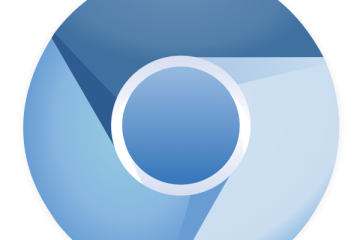

0 Comments