How to Install Webmin on Linux
Webmin is a web-based interface for system administration for Unix. Using any modern web browser, you can setup user accounts, Apache, DNS, file sharing and much more. Webmin removes the need to manually edit Unix configuration files.
Installing Webmin
Installing Webmin via Yum
Installing Webmin via yum has some advantages like later if you want to update it you can very easily via terminal.
Step One
Create a new file using vim or nano
Nano:
nano /etc/yum.repos.d/webmin.repo
vi:
vi /etc/yum.repos.d/webmin.repo
Now paste the following
[Webmin] name=Webmin Distribution Neutral #baseurl=http://download.webmin.com/download/yum mirrorlist=http://download.webmin.com/download/yum/mirrorlist enabled=1Step Two
Install the GPG key with which the packages are signed.
wget http://www.webmin.com/jcameron-key.asc rpm –import jcameron-key.asc
Step Three
Finally just run the yum installer for webmin.
yum install webmin
If everything goes well then webmin is now installed and can be found on http://localhost:10000/ Use your root user name and password to login for the first time.
Installing Webmin via TAR File
First of all download the Webmin package from http://www.webmin.com/download.html
Before downloading Webmin, you must already have Perl 5 installed on your system. Perl is usually installed as /usr/local/bin/perl or /usr/bin/perl, and comes as part of most recent versions of Linux. If you don’t have Perl, you can download the source from http://www.perl.com/ and compile it for your system. Most operating systems come with Perl these days, so check your operating system CD or website for a package as well.
Open terminal and navigate to the folder where you downloaded webmin. In my case I have downloaded webmin on /tmp folder
[root@abouthack /tmp]# cd /tmp [root@abouthack /tmp]# unzip webmin-1.590.tar.gz [root@abouthack /tmp]# tar xf webmin-1.590.tar [root@abouthack /tmp]# cd webmin-1.590 [root@abouthack /tmp/webmin-1.590]# ./setup.sh /usr/local/webminWhen the setup.sh script is run, it will ask the following questions :
- The Webmin configuration directory
- The Webmin log directory
- The full path to perl on your system (This is usually inside "/usr/bin/perl" or "/usr/local/bin/perl" )
- Your Operating system type
- Web server port
- Web server login and password
- Web server hostname
- Use SSL
- Start Webmin at boot time
Assuming you answer all the above questions correctly, the Webmin web server will be started and the setup script will give you the URL to go to. Enter this URL into your browser, and you will be prompted for the login and password that you choose in setup.sh. Once you have logged in your browser should show the main Webmin page, on which is an icon for each module you have installed.
Typically you can connect to Webmin at http://localhost:10000/. Or if accessing it remotely, replace localhost with your system’s IP address.
If you installed Webmin by specifying an installation directory parameter to setup.sh as the instructions above show, the original webmin-1.590 directory can now be safely deleted.

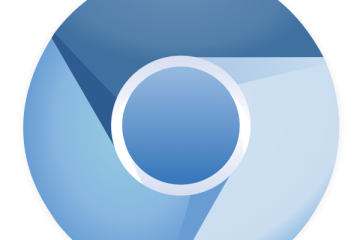

3 Comments
Michael Belisle · March 2, 2013 at 4:19 pm
some problems:
on step 2 i had to separate the lines. fedora 17 would not let me put both at the same time
also, when going to the webmin http my system said to use https instead saying something about using ssl
also you say “stem2 instead of step2
abouthack · March 3, 2013 at 3:31 am
My bad. It was a typo. Thanks for notifying me.
abouthack · March 3, 2013 at 3:36 am
About your query. Step 2 has only one line I dont see why fedora wont let you put those on the same line.
I have tested these on fedora 17 and seemed to work perfectly.